Configuration
Configure Seed Jobs and Pipelines
Jenkins operator uses job-dsl and kubernetes-credentials-provider plugins for configuring jobs and deploy keys.
Prepare job definitions and pipelines
First you have to prepare pipelines and job definition in your GitHub repository using the following structure:
cicd/
├── jobs
│ └── k8s.jenkins
└── pipelines
└── k8s.jenkinscicd/jobs/k8s.jenkins is a job definition:
#!/usr/bin/env groovy
pipelineJob('k8s-e2e') {
displayName('Kubernetes Plugin E2E Test')
logRotator {
numToKeep(10)
daysToKeep(30)
}
configure { project ->
project / 'properties' / 'org.jenkinsci.plugins.workflow.job.properties.DurabilityHintJobProperty' {
hint('PERFORMANCE_OPTIMIZED')
}
}
definition {
cpsScm {
scm {
git {
remote {
url('https://github.com/jenkinsci/kubernetes-operator.git')
credentials('jenkins-operator')
}
branches('*/master')
}
}
scriptPath('cicd/pipelines/k8s.jenkins')
}
}
}cicd/pipelines/k8s.jenkins is an actual Jenkins pipeline:
#!/usr/bin/env groovy
def label = "k8s-${UUID.randomUUID().toString()}"
def home = "/home/jenkins"
def workspace = "${home}/workspace/build-jenkins-operator"
def workdir = "${workspace}/src/github.com/jenkinsci/kubernetes-operator/"
podTemplate(label: label,
containers: [
containerTemplate(name: 'alpine', image: 'alpine:3.11', ttyEnabled: true, command: 'cat'),
],
) {
node(label) {
stage('Run shell') {
container('alpine') {
sh 'echo "hello world"'
}
}
}
}Configure Seed Jobs
Jenkins Seed Jobs are configured using Jenkins.spec.seedJobs section from your custom resource manifest:
apiVersion: jenkins.io/v1alpha2
kind: Jenkins
metadata:
name: example
spec:
seedJobs:
- id: jenkins-operator
targets: "cicd/jobs/*.jenkins"
description: "Jenkins Operator repository"
repositoryBranch: master
repositoryUrl: https://github.com/jenkinsci/kubernetes-operator.gitJenkins Operator will automatically discover and configure all the seed jobs.
You can verify if deploy keys were successfully configured in the Jenkins Credentials tab.
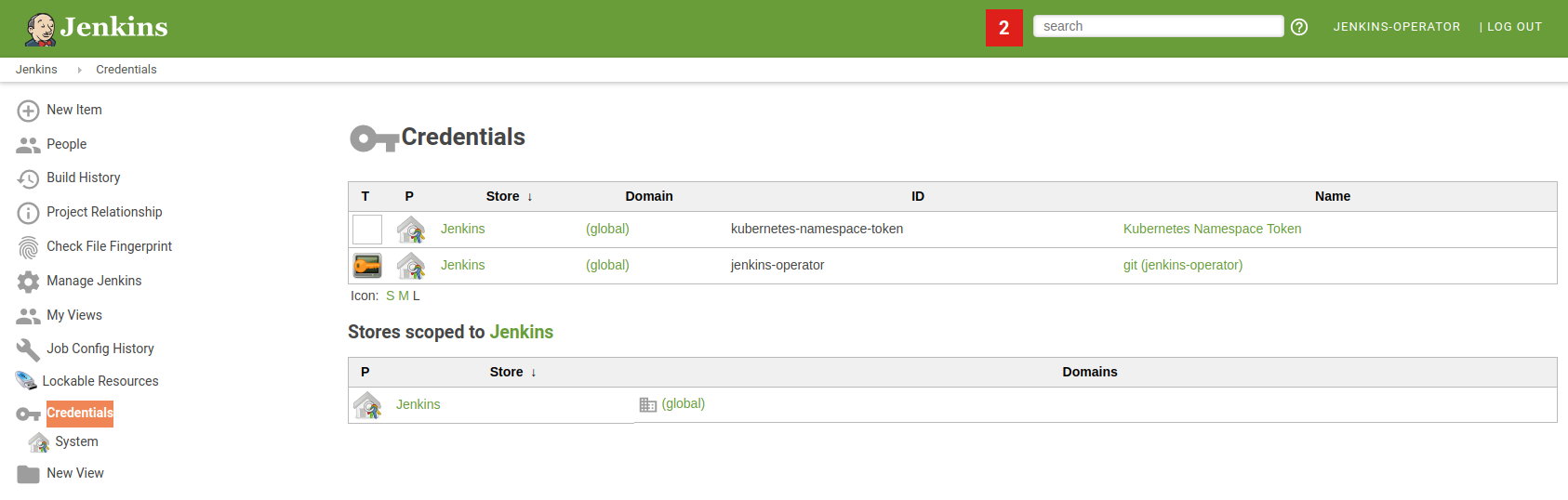
You can verify if your pipelines were successfully configured in the Jenkins Seed Job console output.
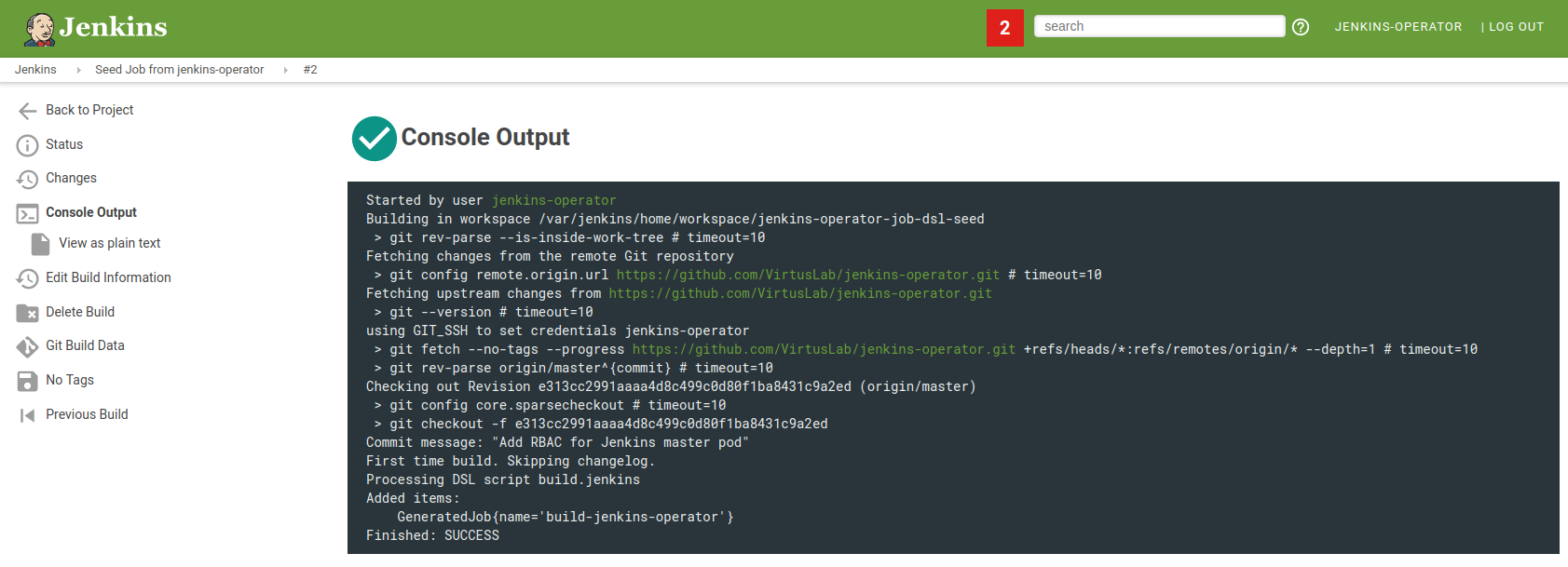
If your GitHub repository is private you have to configure SSH or username/password authentication.
SSH authentication
Generate SSH Keys
There are two methods of SSH private key generation:
$ openssl genrsa -out <filename> 2048or
$ ssh-keygen -t rsa -b 2048
$ ssh-keygen -p -f <filename> -m pemThen copy content from generated file.
Public key
If you want to upload your public key to your Git server you need to extract it.
If key was generated by openssl then you need to type this to extract public key:
$ openssl rsa -in <filename> -pubout > <filename>.pubIf key was generated by ssh-keygen the public key content is located in
Configure SSH authentication
Configure a seed job like this:
apiVersion: jenkins.io/v1alpha2
kind: Jenkins
metadata:
name: example
spec:
seedJobs:
- id: jenkins-operator-ssh
credentialType: basicSSHUserPrivateKey
credentialID: k8s-ssh
targets: "cicd/jobs/*.jenkins"
description: "Jenkins Operator repository"
repositoryBranch: master
repositoryUrl: git@github.com:jenkinsci/kubernetes-operator.gitand create a Kubernetes Secret (name of secret should be the same from credentialID field):
apiVersion: v1
kind: Secret
metadata:
name: k8s-ssh
labels:
"jenkins.io/credentials-type": "basicSSHUserPrivateKey"
annotations:
"jenkins.io/credentials-description" : "ssh github.com:jenkinsci/kubernetes-operator"
stringData:
privateKey: |
-----BEGIN RSA PRIVATE KEY-----
MIIJKAIBAAKCAgEAxxDpleJjMCN5nusfW/AtBAZhx8UVVlhhhIKXvQ+dFODQIdzO
oDXybs1zVHWOj31zqbbJnsfsVZ9Uf3p9k6xpJ3WFY9b85WasqTDN1xmSd6swD4N8
...
username: github_user_nameUsername & password authentication
Configure the seed job like:
apiVersion: jenkins.io/v1alpha2
kind: Jenkins
metadata:
name: example
spec:
seedJobs:
- id: jenkins-operator-user-pass
credentialType: usernamePassword
credentialID: k8s-user-pass
targets: "cicd/jobs/*.jenkins"
description: "Jenkins Operator repository"
repositoryBranch: master
repositoryUrl: https://github.com/jenkinsci/kubernetes-operator.gitand create a Kubernetes Secret (name of secret should be the same from credentialID field):
apiVersion: v1
kind: Secret
metadata:
name: k8s-user-pass
stringData:
username: github_user_name
password: password_or_tokenExternal authentication
You can use external credential type if you want to configure authentication using Configuration As Code or Groovy Script.
Example:
apiVersion: jenkins.io/v1alpha2
kind: Jenkins
metadata:
name: example
spec:
seedJobs:
- id: jenkins-operator-external
credentialType: external
credentialID: k8s-external
targets: "cicd/jobs/*.jenkins"
description: "Jenkins Operator repository"
repositoryBranch: master
repositoryUrl: https://github.com/jenkinsci/kubernetes-operator.gitRemember that credentialID must match the id of the credentials configured in Jenkins. Consult the
Jenkins docs for using credentials for details.
HTTP Proxy for downloading plugins
To use forwarding proxy with an operator to download plugins you need to add the following environment variable to Jenkins Custom Resource (CR), e.g.:
spec:
master:
containers:
- name: jenkins-master
env:
- name: CURL_OPTIONS
value: -L -x <proxy_url>In CURL_OPTIONS var you can set additional arguments to curl command.
Pulling Docker images from private repositories
To pull a Docker Image from private repository you can use imagePullSecrets.
Please follow the instructions on creating a secret with a docker config.
Docker Hub Configuration
To use Docker Hub additional steps are required.
Edit the previously created secret:
kubectl -n <namespace> edit secret <name>The .dockerconfigjson key’s value needs to be replaced with a modified version.
After modifications, it needs to be encoded as a Base64 value before setting the .dockerconfigjson key.
Example config file to modify and use:
{
"auths":{
"https://index.docker.io/v1/":{
"username":"user",
"password":"password",
"email":"yourdockeremail@gmail.com",
"auth":"base64 of string user:password"
},
"auth.docker.io":{
"username":"user",
"password":"password",
"email":"yourdockeremail@gmail.com",
"auth":"base64 of string user:password"
},
"registry.docker.io":{
"username":"user",
"password":"password",
"email":"yourdockeremail@gmail.com",
"auth":"base64 of string user:password"
},
"docker.io":{
"username":"user",
"password":"password",
"email":"yourdockeremail@gmail.com",
"auth":"base64 of string user:password"
},
"https://registry-1.docker.io/v2/": {
"username":"user",
"password":"password",
"email":"yourdockeremail@gmail.com",
"auth":"base64 of string user:password"
},
"registry-1.docker.io/v2/": {
"username":"user",
"password":"password",
"email":"yourdockeremail@gmail.com",
"auth":"base64 of string user:password"
},
"registry-1.docker.io": {
"username":"user",
"password":"password",
"email":"yourdockeremail@gmail.com",
"auth":"base64 of string user:password"
},
"https://registry-1.docker.io": {
"username":"user",
"password":"password",
"email":"yourdockeremail@gmail.com",
"auth":"base64 of string user:password"
}
}
}