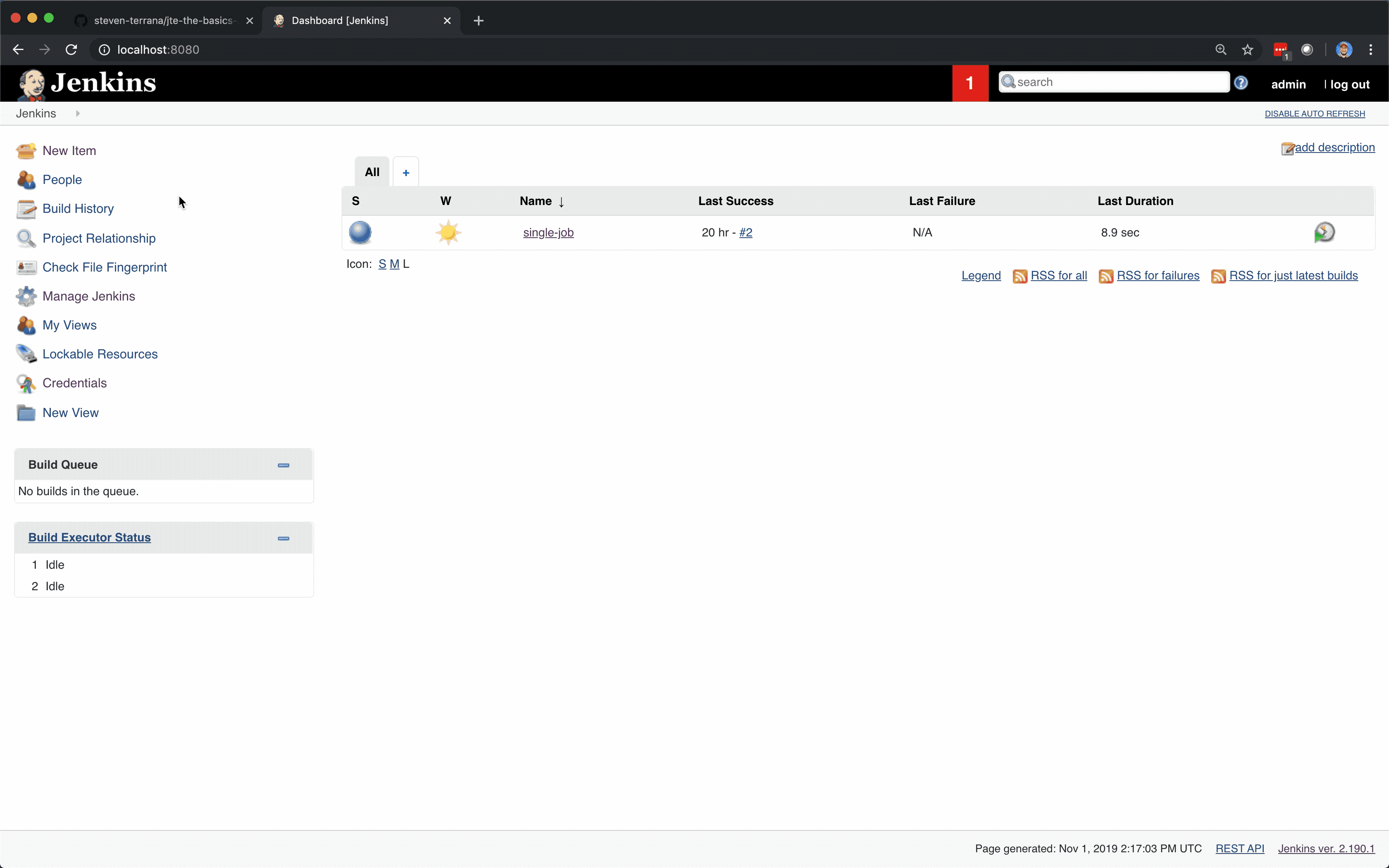Apply to a GitHub Repository¶
So far we've learned:
- What a Pipeline Template is (the business logic of your pipeline).
- How to create some mock Pipeline Libraries (just Groovy files implementing a
call()method inside a directory in a repository). - What the Pipeline Configuration does (defines libraries to implement the template so it actually does things).
- How to use the same pipeline template with two different tech stacks by modifying the Pipeline Configuration.
Next, we're going to learn how to apply a Pipeline Template to an entire GitHub repository.
This is a more realistic scenario and it has the added benefit of taking the Pipeline Template and Pipeline Configuration file out of the Jenkins UI and storing them in a Pipeline Configuration repository.
Move the Pipeline Template to a Repository¶
When creating libraries, we created a GitHub JTE library repository and stored the libraries in a subdirectory called libraries. In this example, we can create a new subdirectory at the root of the repository called pipeline-configuration.
Note
The actual names of the libraries and pipeline-configuration subdirectories don't matter and are configurable, the convention is to keep them named like this, however.
Within this pipeline-configuration directory create a file called Jenkinsfile and populate it with the same contents as the Pipeline Template text box in the Jenkins UI.
build()
static_code_analysis()
Important
The Jenkinsfile is the default Pipeline Template that will be used. It is possible to define more than one Pipeline Template and let application teams select which template applies to them. More on that later, or read the doc on template selection.
Move the Pipeline Configuration to a Repository¶
In the same pipeline-configuration directory, create a file called pipeline_config.groovy.
Important
When the Pipeline Configuration is stored in a file in a source code repository, it will always be called pipeline_config.groovy.
Populate this file with the same contents as the Pipeline Configuration text box in the Jenkins UI for the single-job you created and updated earlier:
libraries {
gradle
sonarqube
}
The file structure in your GitHub repository should now look like this:
.
├── libraries
│ ├── gradle
│ │ └── steps
│ │ └── build.groovy
│ ├── maven
│ │ └── steps
│ │ └── build.groovy
│ └── sonarqube
│ └── steps
│ └── static_code_analysis.groovy
└── pipeline-configuration
├── Jenkinsfile
└── pipeline_config.groovy
Create the Global Governance Tier¶
Now that we have our template and Pipeline Configuration externalized into a source code repository, we have to tell Jenkins where to find it.
From the Jenkins home page:
- In the left-hand navigation menu click
Manage Jenkins. - Click
Configure System. - Scroll down to the
Jenkins Templating Engineconfiguration section. - Under
Pipeline ConfigurationselectFrom SCM. - Select
Gitfor theSource Locationdrop down menu. - Under
Repository URLtype the https URL of the GitHub repository containing the libraries, template, and configuration file. - In the
Credentialsdrop down menu, select thegithubcredential created during the prerequisites. - Under
Branches to buildyou may have to specify*/main,*/masteror something else. - Type
pipeline-configurationin theConfiguration Base Directorytext box. - Click
Save.
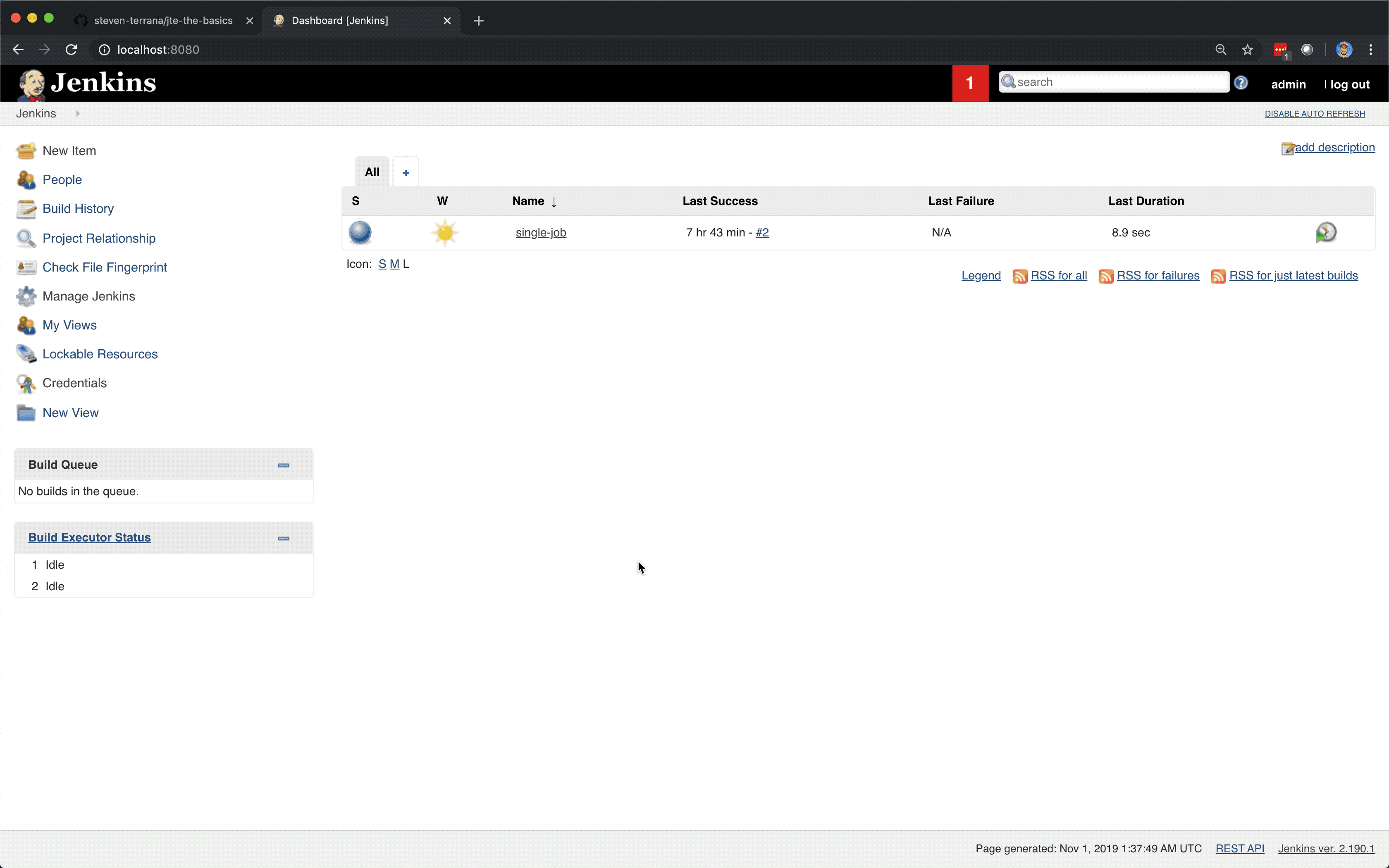
Note
You just configured your first Governance Tier!
Governance Tiers are the combination of:
- A Pipeline Configuration repository specifying where the Pipeline Configuration file and Pipeline Templates can be found.
- A set of library sources.
When done in Manage Jenkins > Configure System it's called the Global Governance Tier and applies to every job on the Jenkins instance.
Governance Tiers can also be configured for every Folder in Jenkins. When configured, they apply to every Job within that Folder. For more on Jenkins Folders: https://plugins.jenkins.io/cloudbees-folder/.
Through Governance Tiers, you can create a governance hierarchy that matches your organizational hierarchy just by how you organize jobs within Jenkins.
Create an Application Repository¶
We're going to apply the Pipeline Template and configuration file to every branch in a GitHub repository.
- Create a GitHub Repository that will serve as our mock application repository named
jte-the-basics-app-gradle. - Initialize the Repository with a README file.
- Modify the README in order to create a branch called test. Push the new branch. Consult Git documentation on how to create and push a branch if you don't know how, or follow the older guide GIF below:
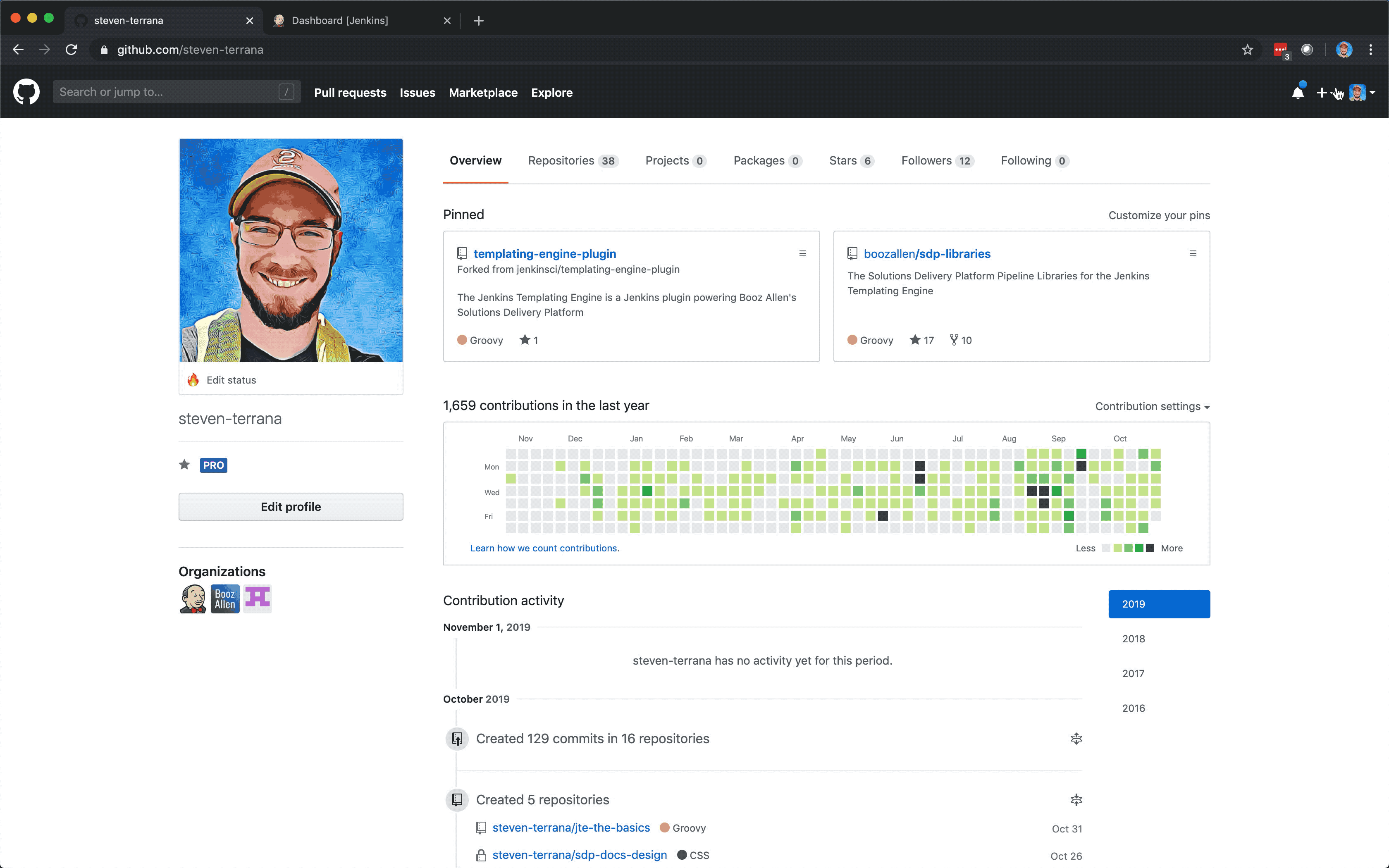
Create a Multibranch Project¶
Now that we have a GitHub repository representing our application, we can create a Multibranch Project in Jenkins.
Important
Multibranch Projects are Folders in Jenkins that automatically create pipeline jobs for every branch and Pull Request in the source code repository they represent.
Through JTE, we can configure each branch and Pull Request to use the same Pipeline Template. This removes the need for a per-repository Jenkinsfile.
- From the Jenkins home page, select
New Itemin the left-hand navigation menu. - In the
Enter an item nametext box, typegradle-app. - Select
Multibranch Pipelineas the job type. - Click
OKto create the job. - Under
Branch Sources > Add SourceselectGitHub. - Select your
githubcredential under theCredentialsdrop down menu. - Enter the https repository URL of
jte-the-basics-app-gradleunderRepository HTTPS URL. - Under
Build ConfigurationselectJenkins Templating Enginefrom theModedrop-down menu. - Click
Save.
When the job is created, you will be redirected to a page showing the logs for scanning the repository. In the breadcrumbs at the top of the page, you can select gradle-app to see the branch overview.
In this overview, you'll see two jobs in progress once the repository scan has repeated: a job for the main branch and a job for the test branch.
When these jobs complete, clicking them will show that each branch executed the Pipeline Template with the same configuration.