Configuring Jenkins¶
In the last section, we ran a local Jenkins instance via Docker and validated that it's running on http://localhost:8080.
Now, we're going to configure that Jenkins instance by:
- Entering the initial admin password
- Installing the default suggested plugins
- Installing the Jenkins Templating Engine
- Installing the Docker Pipeline plugin
Initial Admin Password¶
There are two ways to get the initial admin password for Jenkins.
1. From the initialAdminPassword file¶
The initial admin password is stored in /var/jenkins_home/secrets/initialAdminPassword within the container.
You can print this password in your terminal by running: docker exec jenkins cat /var/jenkins_home/secrets/initialAdminPassword. You should see something similar to this:

Copy and paste this password into the Administrator password text box in Jenkins.
2. From the container log output¶
The initial admin password is also printed to standard out while Jenkins starts up. To view the Jenkins logs, run docker logs jenkins.
In the output, you should see something similar to this:
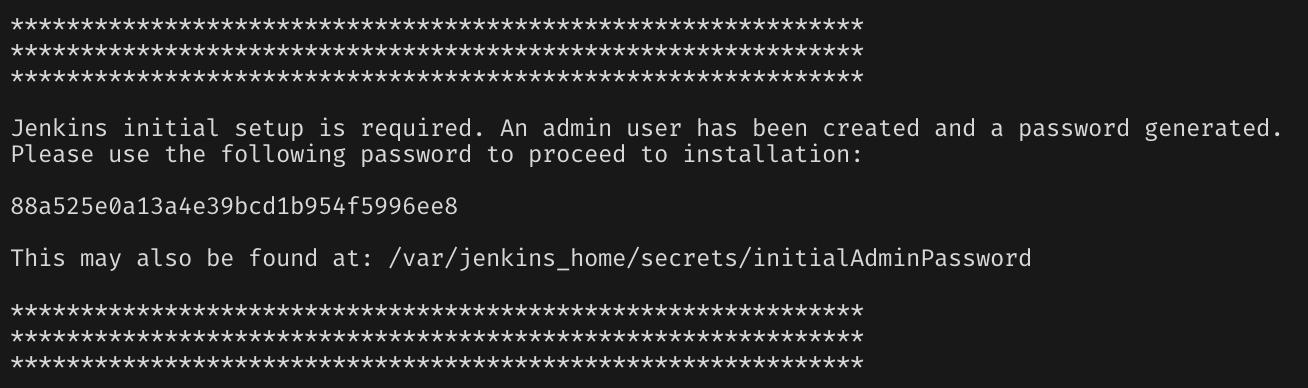
Copy and paste the password into the text box in Jenkins.
Installing the Suggested Plugins¶
After entering the initial admin password, Jenkins will bring you to a Customize Jenkins page.
Click the Install suggested plugins button.
This will bring you to a loading screen displaying the progress as Jenkins installs the most popular community plugins. The process takes less than five minutes.
Setup Initial Admin User¶
After the plugins are done installing, Jenkins will send you to a screen to configure the default admin user:
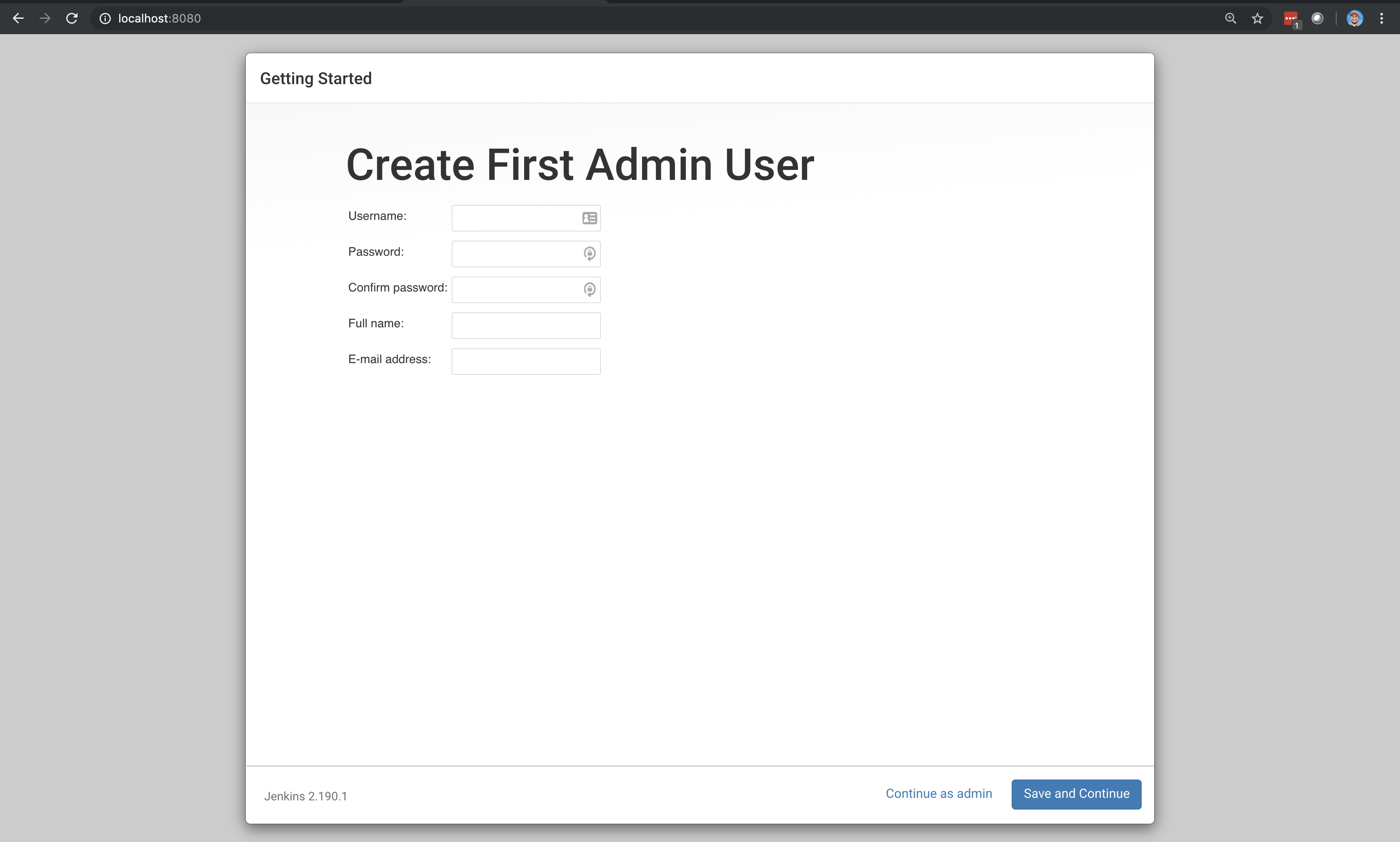
Feel free to create a custom username and password or continue as admin; no one will use this test Jenkins installation except you.
Important
If you click "continue as admin" then the username will be admin and the password will be the initial admin password we found earlier. If you change your admin user/password to something else you will need to remember it.
Instance Configuration¶
After creating the initial admin user, Jenkins will send you to a screen where you can configure the instance's URL. The text box will be pre-populated with what's currently in your browser, so click Save and Finish in the bottom right-hand side of the screen.
Then click "Start Using Jenkins" and you will be directed to the Jenkins home page:
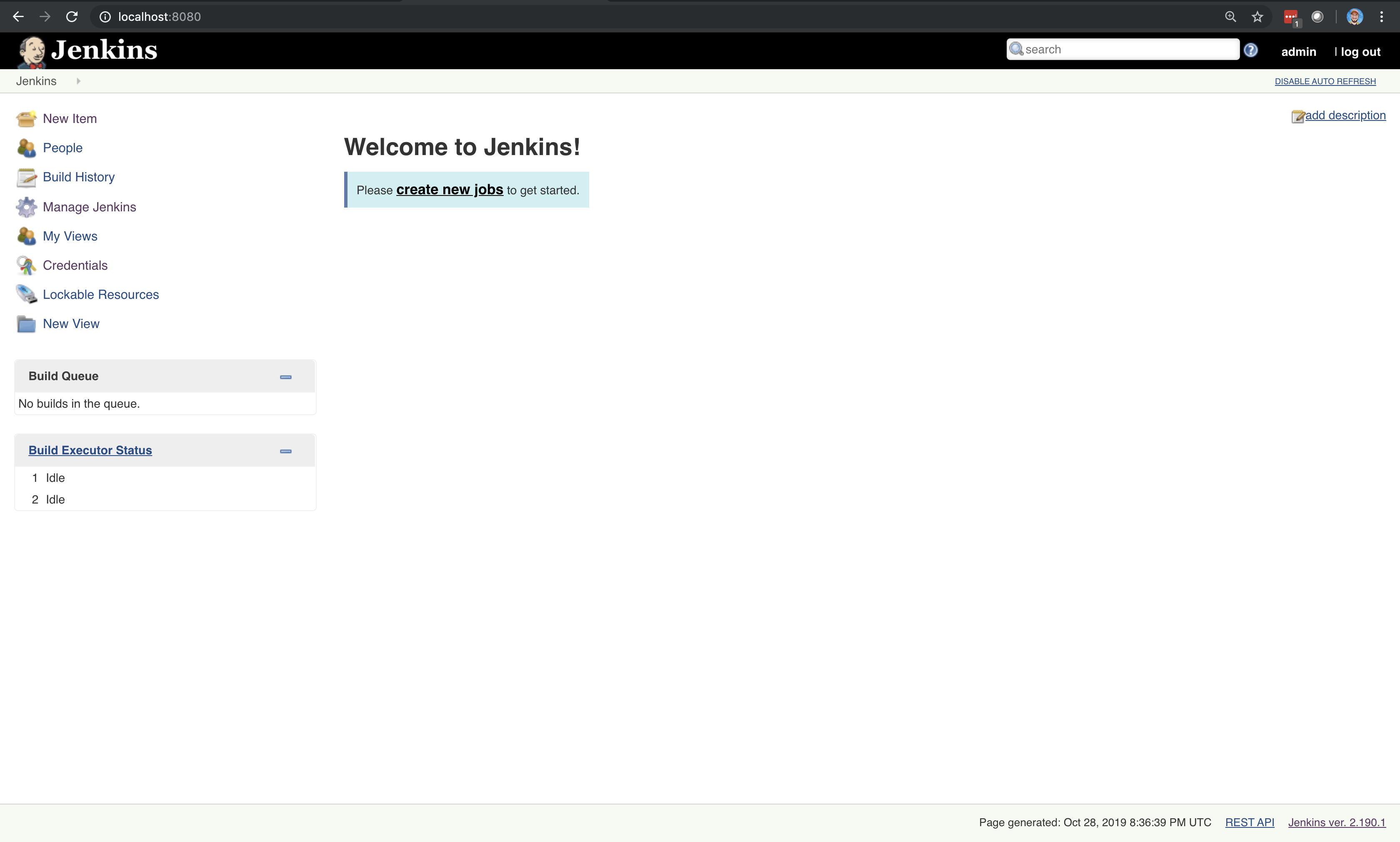
Installing the Jenkins Templating Engine¶
At this point, you've completed the Jenkins Startup Wizard process.
Now, we're going to install the Jenkins Templating Engine, which can be found as the Templating Engine Plugin in the Plugin Manager.
- In the left-hand navigation menu, select Manage Jenkins.
- In the middle of the screen, select Manage Plugins.
- In the left-hand navigation menu, select Available plugins.
- In the Search available plugins text box, type:
Templating Engine
At this point you should see:
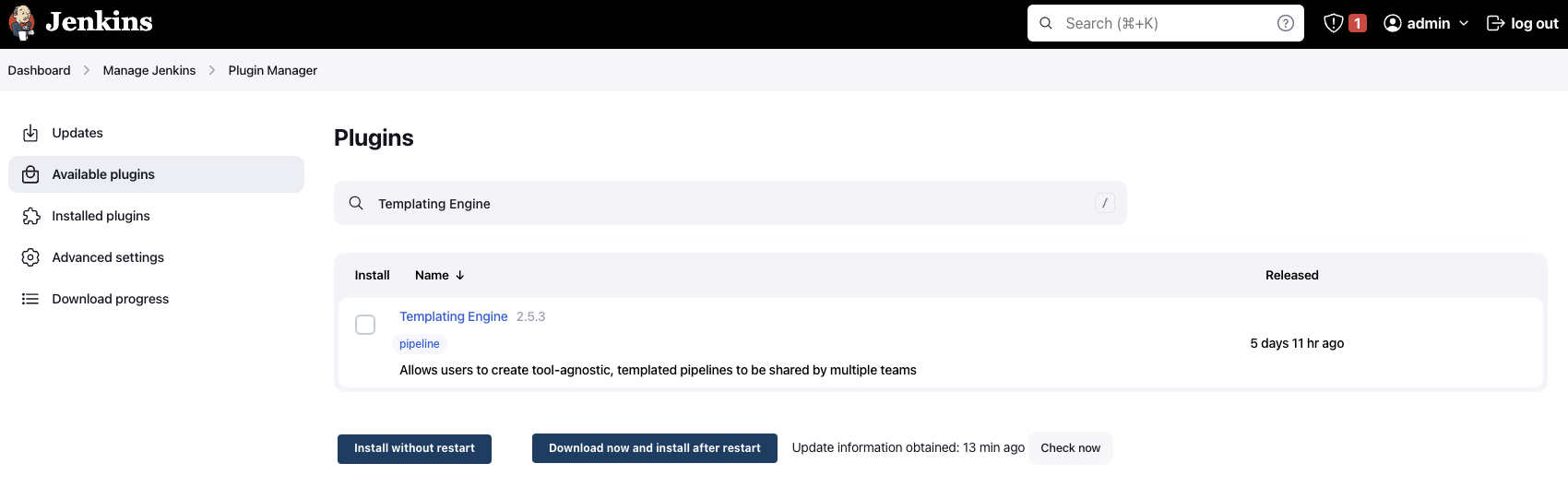
Make sure to select the Templating Engine checkbox and click the "Download now and install after restart" button.
This will direct you to a screen showing the download progress of JTE.
Scroll to the bottom of the Download progress screen and select "Restart Jenkins when installation is complete and no jobs are running."

At this point, Jenkins will restart automatically. Log in again with either the custom admin user you created earlier or the initial admin password.
Important
You can run docker logs -f jenkins to see the Jenkins logs. It will say "Jenkins is fully up and running" somewhere in the logs (with a timestamp) when Jenkins has completed the restart and is ready to be interacted with.
Installing the Docker Pipeline plugin¶
Now, we need to install the Docker Pipeline plugin, which can be found as the Docker Pipeline in the Plugin Manager.
- In the left-hand navigation menu, select Manage Jenkins.
- In the middle of the screen, select Manage Plugins.
- In the left-hand navigation menu, select Available plugins.
- In the Search available plugins text box, type:
Docker Pipeline
Follow the same steps used for installing the Jenkins Templating Engine and restart the Jenkins instance.