Apply to Multiple GitHub Repositories¶
Next up, we'll see how to apply the same template to two different applications that are using different tools.
Let's walk through how you would setup JTE to this situation where one application is using Maven, the other application is using Gradle, and both applications are using SonarQube.
Create a New GitHub Repository¶
We already have a Pipeline Configuration repository that has our Pipeline Template, Pipeline Configuration file, and Pipeline Libraries as well as a repository that represents an application using Gradle.
Follow the same procedure as before when creating the gradle application's repository to create a Maven application repository named jte-the-basics-app-maven.
Modify the Pipeline Configurations¶
Now that there are multiple applications with some configurations that are common and some configurations that are unique, we need to introduce the concept of Pipeline Configuration aggregation.
Modify the Governance Tier Configuration File¶
We need to edit the Pipeline Configuration file (pipeline_config.groovy) we created earlier to represent the common configurations that will be applied to both apps and explicitly allow these applications to add their own configurations.
Update the pipeline_config.groovy file in your library repository to this:
@merge libraries {
sonarqube
}
Note
In this configuration, both applications are using SonarQube. Since this is a common configuration, we'll leave it in the Governance Tier's configuration file.
The application repositories will each get their own pipeline_config.groovy to indicate if they are using the maven or the gradle library.
Since we want to allow these apps to add additional configurations, we need to be explicit about that by annotating the libraries block with @merge in the Pipeline Configuration.
Push this change to the main/master branch of your library repository.
Important
When aggregating Pipeline Configurations, JTE applies conditional inheritance during the aggregation process.
Create a Pipeline Configuration File for the Maven Application¶
In the jte-the-basics-app-maven repository we just created, add a pipeline_config.groovy file at the root that specifies you want to load the maven library:
libraries {
maven
}
Note
Since this application will inherit the global configurations defined in the Governance Tier, we don't have to duplicate the configuration of loading the sonarqube library in the repo-level Pipeline Configuration.
Create a Pipeline Configuration File for the Gradle Application¶
In the jte-the-basics-app-gradle repository we created earlier for the Multibranch Project, add a pipeline_config.groovy file at the root that specifies you want to load the gradle library:
libraries {
gradle
}
Important
Push both changes to both repos in the main/master branch. You can delete the test branch you created in the Gradle repo earlier.
Create a GitHub Organization Project¶
We created a Multibranch Project that automatically created jobs for every branch and Pull Request in a repository.
Now, we'll create a GitHub Organization Project that can automatically create Multibranch Projects for every repository within a GitHub Organization.
- From the Jenkins home page, select
New Itemin the left-hand navigation menu. - Select a name for the job:
example-org, it will be renamed with your organization (your username). - Select
Organization Folderthen clickOK. - Under
Repository Sources, add aGitHub Organization. - Enter
https://api.github.comas the API endpoint, or leave it blank if you can't fill it in. - Select the
githubcredential under theCredentialsdrop-down menu. - Enter your GitHub username under the
Ownerfield. - Under
BehaviorsclickAddthen underRepositories(not to be confused withWithin Repositories), selectFilter by name (with wildcards). - Enter
jte-the-basics-app-*in theIncludetext box (assuming you've following the naming recommendations of the application repositories). - Under
Project Recognizershit the red X to delete thePipeline JenkinsfileRecognizer. - Under
Project RecognizersselectAddand clickJenkins Templating Engine. - Click
Save.
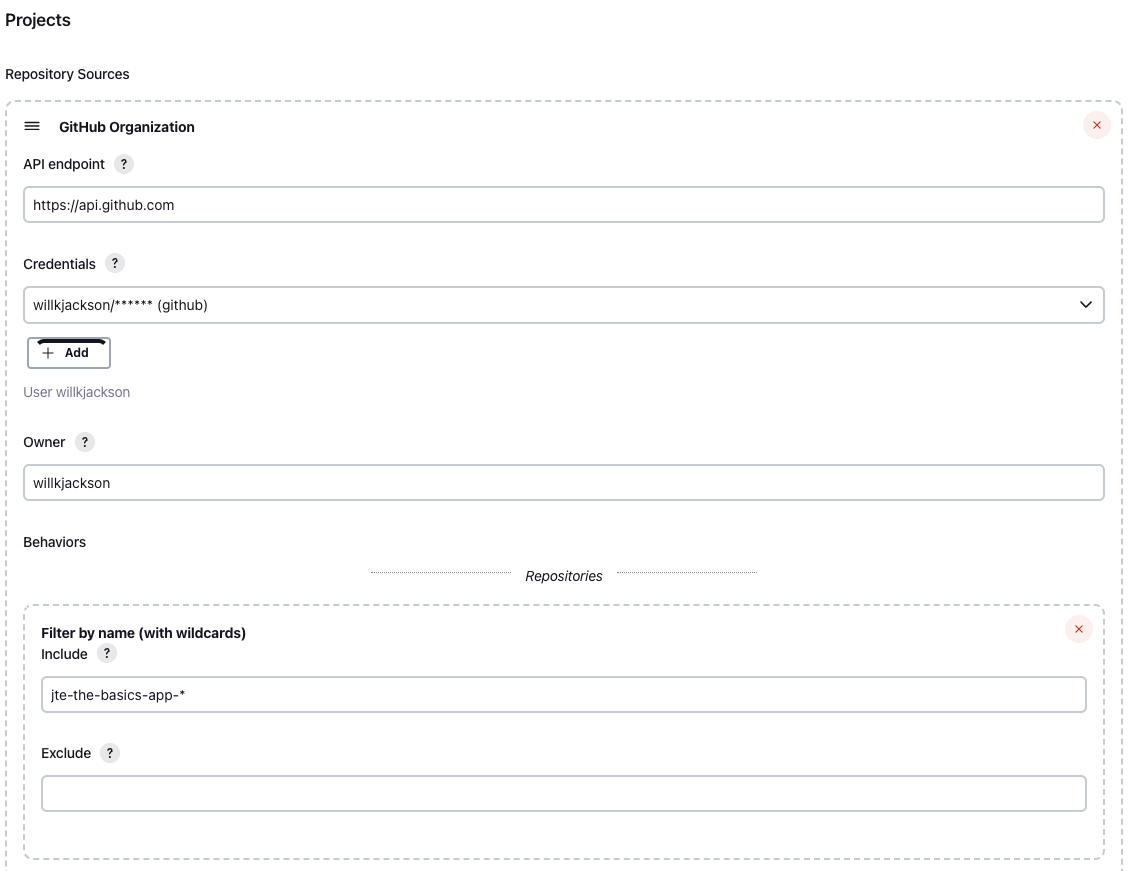
After creating the GitHub Organization job in Jenkins, you will be redirected to the logs of the GitHub Organization being scanned to find repositories that match the wildcard format entered during job creation. This will scope the repositories for which jobs are created to just this lab's application repositories.
Once scanning has finished, go view the GitHub Organization's job page in Jenkins and you will see two Multibranch Projects have been created for jte-the-basics-app-gradle and jte-the-basics-app-maven.
Explore each of these jobs to see that the gradle repository's pipeline loaded the gradle library and the maven repository loaded the maven library and both pipelines loaded the sonarqube library.
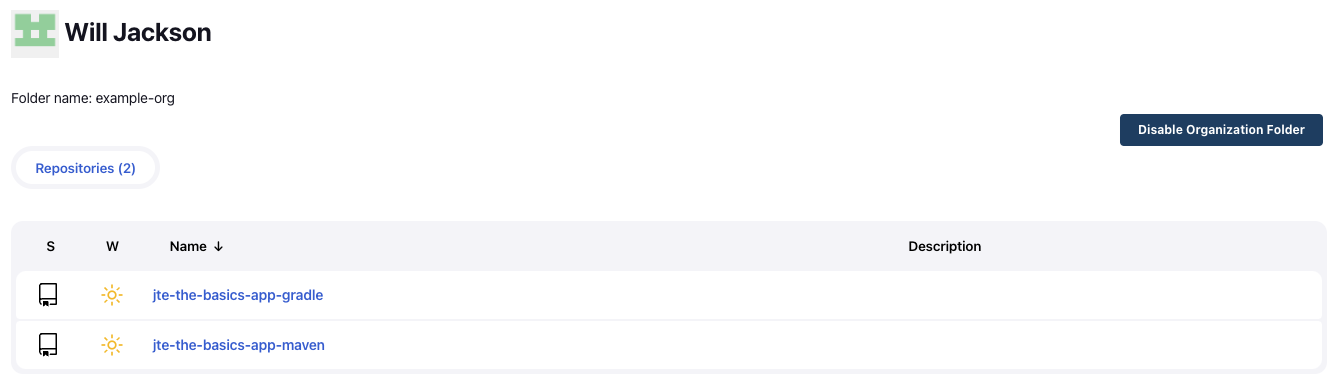
Important
We just created a configuration where multiple applications used the same pipeline template, shared a common configuration, but still have the flexibility to choose the correct build tool for their application!