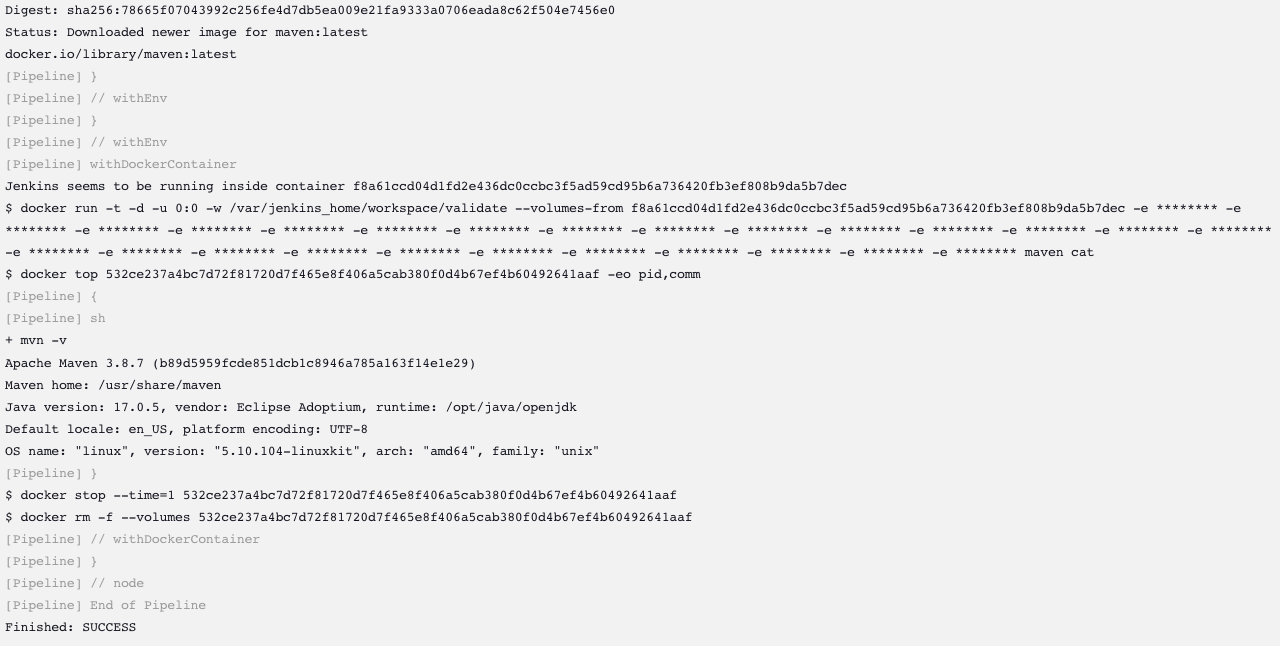Validate Jenkins¶
That's it! You've now deployed and configured a local Jenkins instance.
We're going to run through a couple quick steps to ensure that the deployed Jenkins can launch containers as part of the pipeline.
Create a Pipeline Job¶
- From the Jenkins home page, select New Item in the left-hand navigation menu.
- Enter a name for the job. "validate" will do.
- Select the Pipeline job type.
- Click the OK button at the bottom of the screen.
Configure a Pipeline¶
- Scroll down to the Pipeline Configuration section.
- The Definition drop down should already be set to Jenkins Templating Engine.
Important
This confirms that JTE has been installed successfully!
- Check the box "Provide a pipeline template (Jenkinsfile)".
- In the Jenkinsfile text box, enter:
docker.image("maven").inside{
sh "mvn -v"
}
Note
This Jenkinsfile pulls the latest maven image from Docker Hub and executes the command mvn -v within that container image.
This will validate that your local Jenkins can pull container images, run them, and then execute pipeline commands inside the launched container.
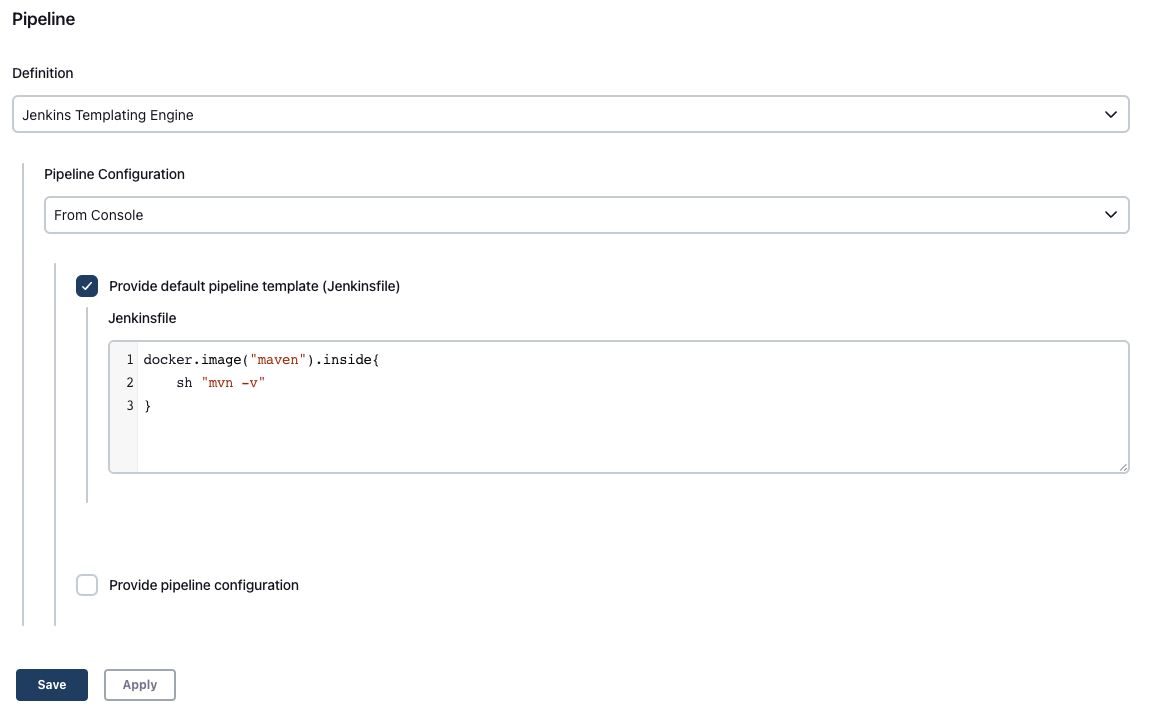
- Click the Save button at the bottom of the screen.
- This will redirect you back to the job's main page. Click Build Now in the left-hand navigation menu.
- Under Build History select #1 to navigate to the Build page.
- In the left-hand navigation menu, select Console Output to read the build logs.
- Confirm that the pipeline successfully pulled the
mavencontainer image. - Confirm that the command
mvn -vexecuted successfully and shows the Maven version. - Validate that the build finished successfully.
If all went well, the console output should show something like: